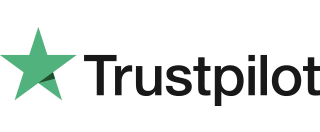Hotel Mode
When a large value transaction is expected (typically in Hotel or Rental environments), a Pre-Authorisation can be made for the expected value, to check the customer’s card is valid and the customer has enough credit available for the transaction. If the expected value increases, then further Pre-Authorisations can be made. The final amount is fully […]
Mailorder Transaction
1. From the idle screen press the green key once and select Mailorder. 2. Select Sale and press green key. 3. Key in the customer’s card number and press green key. 4. Key in the expiry date in MMYY format (1217 for December 2017). 5. Enter three digit code at the back of the card […]
The Terminal Display is Blank
Use the following steps to check the display panel: Check all the cable connections. Check the terminals power supply to be sure the outlet is supplying sufficient power. Substitute the terminals power supply unit with another identical one if available. Contact the merchant helpdesk for assistance with this. The terminals application program might not be […]
Reports
1. Plug the device in using the supplied power supply and log in using the login credentials. 2. Go to the Main Menu (select *) and enter 3. 3. Enter the supervisor password. 4. Select X or Z Report or enter 1 or 2 as required. 5. Connecting to the Ocius gateway. 6. A receipt […]
Move Customer Not Present (CNP) – Mailorder
Follow the instructions below to perform a Move Customer Not Present (CNP) transaction. This can be performed on your Ingenico Move 3500 or Move 5000 terminal. The CNP transaction is performed when a payment is taken without face to face customer interaction, however, if this is something your business is consistently doing we recommend you […]
Account Verification
1. Access the main menu via the * key, you should see the option of account verification if enabled. 2. Terminal will prompt for the user to insert, swipe or tap the card. For this example we will swipe the card. 3. If enabled you may be prompted for account on file. 4. Account verification […]
Sale with Gratuity
Your terminal is not pre-configured to allow for Gratuities (i.e. tips). If you would like the Gratuity mode enabled on your terminal please contact the terminal helpdesk. Note: You must ensure that this option is enabled on your acquirers Merchant Account. Gratuity mode would commonly be used within the leisure industry in order to allow […]
Move 3500/5000 Swipe Sale
Follow the steps below to conduct a Move 3500/5000 Swipe Sale. 1. Select SALE from the transaction menu. 2. Insert / Swipe / Present screen is shown. 3. The SALE menu screen will be displayed. 4. Enter the sale amount and press green key. 5. Terminal will contact the acquirer. 6. Auth code is returned […]
Customer Not Present (CNP) Mail Order – Refund
1. Plug the device in using the supplied power supply and log in using the login credentials. 2. Navigate to the Main Menu and scroll to the next screen and select Card Not Present or enter 4. At the next screen select Refund Mail Order. When the Refund screen is presented enter the amount to […]
Mobile Network Selection
Your terminal will automatically pick-up a best available network, however if required you can manually select network in order for terminal always connect to selected provider. To enable the manual mode please go to supervisor menu, enter your password and select “Config”. In the config menu press menu key and choose “SEL GSM N/W01/01/19 Please […]