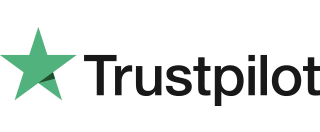Screen Appears Frozen, or Terminal Does Not React to Inserting a Card
If the screen appears frozen and doesn’t react to key presses or inserting a card:Turn the main terminal off, wait 10 seconds then turn back on again using the power button located at above red ‘X’ key on the terminal keypad.
Hotel Mode
When a large value transaction is expected (typically in Hotel or Rental environments), a Pre-Authorisation can be made for the expected value, to check the customer’s card is valid and the customer has enough credit available for the transaction. If the expected value increases, then further Pre-Authorisations can be made. The final amount is fully […]
WIFI Access Point Doesn’t Turn On (WIFI Terminal)
If the Wi-Fi access point power indicator light doesn’t turn on when it is plugged into the mains: 1. Check the power supply or mains cable is plugged into a working electrical wall socket and that any switch is on. If an extension cable is being used, check the fuse.2. Check that the power supply […]
Battery Module Not Charging
Check the power supply or mains cable is plugged into a working electrical wall socket and that any switch is on. If an extension cable is being used, check the fuse. Check that the power supply is plugged into the socket on the rear of the charging stand or the rear of the terminal. If […]
Mailorder Transaction
1. From the idle screen press the green key once and select Mailorder. 2. Select Sale. 3. Key in the customer’s card number and press the green key. 4. Key in the expiry date in MMYY format (1217 for December 2017). 5. Enter three digit code at the back of the card Please note for […]
Terminal Screen is Blank
Firstly, ensure a battery module is fitted. Hold down the power button located above red ‘X’ key at the terminal keypad until display illuminates. If the terminal does not beep and turn on:1. Connect the power USB Type B cable into the power source and onto the USB port on the left hand site of […]
Desk5000 Customer Not Present – Mailorder Sale
Follow the instructions below to perform a Desk5000 Customer Not Present (CNP) transaction. The CNP transaction is performed when a payment is taken without face to face customer interaction, however, if this is something your business is consistently doing we recommend you use a Virtual Terminal. Your terminal is pre-configured for Mailorder (Customer Not Present) […]
Error Messages – TABLE & HYPRERLINK
When a Chip Card is inserted, swiped or the long card number is typed in, the terminal will check against a number of parameters downloaded from the Castles technology system. If the terminal rejects the card it will display one of the following messages: ACQUIRER DISABLED The terminal has logged off from your acquirers. Please […]
Card Does Not Read
If the terminal does not read the card, follow the steps below: Check that the magnetic card is swiped correctly (with magnetic strip facing the side of the terminal). Swipe the card again with a continuous and fluid movement Verify that the magnetic strip is not damaged, grooved or cracked Make sure you have correctly […]
Admin Menu
Merchant Info Display 1. Press TICK button. Terminal will display ‘Terminal ID’ and ‘GEMS Merchant ID’. 2. Press TICK button to continue or press FEED button to print short report. Reset MAC Key 1. Press TICK button, terminal will prompt for ‘Supervisor Code’. 2. Enter the Supervisor Code. 3. Press TICK to reset the MAC […]