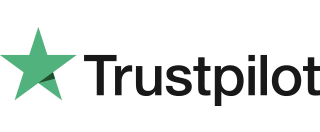Training Mode
Please note: The Training Payment Card is not supplied with the terminal as standard.Once the terminal is switched to Training Mode it enables the user to perform all transaction types without the actual transfer of funds. You may use normal Chip and PIN cards to perform these training transactions. How to switch to Training ModeEnsure […]
Castles VEGA3000M Paper Roll Replacement
Follow the steps below to change / replace the Castles VEGA3000M Paper Roll. When you first receive your terminal, one roll will be supplied in the box. It may be loose in the box or already in the terminal paper compartment. It’s vital that you use approved paper roll suppliers to ensure you terminal prints […]
Move3500/Move5000 Contactless Sale
Follow these easy steps to conduct a Move3500/Move5000 Contactless Sale. From the READY prompt enter the sale amount for the transaction and press ENTER. A contactless symbol will be displayed if the amount entered is below the maximum contactless limit. The cardholder should present their card over the contactless symbol on the terminal display. The terminal will then […]
Contactless Transaction Prompt to Insert Card
It is routine for a contactless card to require a further security check occasionally. If the card is used for a lot of contactless transactions, this should be expected. This prompt is to prove the customer is the genuine cardholder. Once the PIN is entered the counter will reset and the customer can begin using […]
Chip & Pin Sale
In order to perform a transaction in a quick and efficient manner you may type in the transaction amount from the idle screen, insert the card to the card reader or press menu key and select sale option. This method may be used to start any sale transaction, regardless of card type is (i.e. contactless […]
Terminal Menu and Reports Menu
Reports and terminal menuThe screens below show the Reports and Terminal Menu. This is displayed by pressing the F1 key when the Transaction Menu or Welcome Screen is displayed. The menu options may be split between two screens. To access the second screen, press the ARROW key below the display. This operation can be repeated […]
Screen Messages
Below is a list of the messages that you may see on the display of your terminal and/or PINpad. COMPLETED The transaction has been completed. DECLINED The card, card issuer or acquirer has declined to authorise the transaction, you should ask for another means of payment. TRANSACTION CANCELLED The PINpad is displaying confirmation that you, […]
Network Connection – Cable
These steps below explain how to do a cable connection to your 3000C Countertop terminal. 1. Place the terminal face down on a flat surface. 2. Open the cable tidy bridge. 3. Thread the black power supply cable to the right of the cable tidy recess and insert the plug into the rear of the […]
(T) Terminal Displays “PIN Tries Exceeded”
This means the card has been locked after too many failed PIN entry attempts. It may be possible to perform a PIN Bypass. The customer should contact their card issuer to change thier PIN, or if they do know it they can unlock it at any ATM. For more information about Pin Bypass, see our […]
Castles VEGA3000C Paper Roll Replacement
Follow the steps below to change / replace the Castles VEGA3000C Paper Roll. When you first receive your terminal, one roll will be supplied in the box. It may be loose in the box or already in the terminal paper compartment. It’s vital that you use approved paper roll suppliers to ensure you terminal prints […]