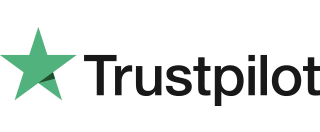Castles VEGA3000M Swipe Sale
If your terminal cannot read the Chip on the presented Chip Card (or one is not present) you may be given the option to swipe the card’s magnetic stripe (located on the rear of the card). Follow the steps below to conduct a Castles VEGA3000M Swipe Sale. Step 1 When the terminal is ready to […]
Supervisor Password
The default supervisor password is 01483. Please note: The terminal will require you to change this to a new code of your choosing before you can process any transactions. You are strongly advised to ensure that privileged access to your terminal (including access to the ‘Supervisor Code’) is only granted to staff that have been […]
Customer Not Present (CNP) Sale
A payment made where the cardholder does not, or physically cannot, present their card to you at the time of purchase. When prompted with the READY screen, press MENU twice. The option for Mail Order will be listed, press the respective function button to select it. An option for Sale will be listed under F1 or Refund under F4 . Select the appropriate option […]
Connecting Your Terminal
Ensure you have the following items included with your terminal: 1x Ingenico MOVE 3500 card machine 1x charging base unit 1x power cord 1x supervisor card To connect: Place the terminal within the Base Unit. Plug the Power Cord into the Base Unit. Plug the Power Plug into an electrical socket. A blue ‘:-)’ symbol will […]
(T) Customer Forgotten PIN Code
If your acquirer allows it, you can perform a PIN Bypass to bypass the entry of the PIN code, by pressing the cancel key followed promptly by the menu key twice. If the card allows the PIN Bypass you may find that the acquirer declines the transaction. Transactions taken by PIN Bypass are subject to […]
Refund
1. Select REFUND from the transaction menu. 2. Enter the supervisor password and press the green key. 3. The REFUND menu screen will be displayed Enter the sale amount and press green key. 4. Insert / Swipe / Present card screen is displayed. 5. Terminal will check the card type. 6. Terminal will connect to […]
Terminal Not Connecting to the GPRS System (Mobile Terminal)
If you have trouble with your terminal’s GPRS connection, please follow the steps below: 1. Unplug all the cables from the terminal or charging base. Then reconnect them making sure the connections are firm. 2. Unplug any wires from the plug socket, router, or phone line port. Then, reconnect them, making sure the connections are […]
Voice Referral Password (if configured)
The default Referral Password is 0000. The ‘Referral Password’ is designed to prevent fraud during referred transactions.If your terminal is configured for ‘Referral Password’, you will be prompted during the ‘Self Install Process’ to create a password. If you forget your password, you will have to contact the helpdesk and they will set your terminal […]
Terminal Not Connecting to the Internet (WIFI Terminal)
If you have trouble with your terminal’s internet connection, please follow the steps below: 1. Unplug all the cables from the terminal or charging base. Then reconnect them making sure the connections are firm. 2. Unplug any wires from the plug socket, router, or phone line port. Then, reconnect them, making sure the connections are […]
Terminal Installation and Configuration
Please ensure that you always leave your terminal powered on and connected to the router in order that it may receive any automatic updates scheduled for it. Terminal Configuration Connect the equipment as described above. The following screens will be displayed during the configuration of your terminal: Various screens will be briefly displayed as the […]