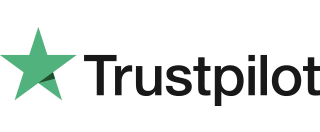Chip & PIN Sale
1. To initiate the Sale payment, just enter the required amount. 2. After amount entered, press the “Green” button or “Green Circle” button to start the transaction. 3. Option to add the gratuity, Press “Green” to add gratuity or “Red” to skip. 4. On this screen, the user can choose the card payment method, i.e. […]
PSTN Connectivity
Your terminal can be used on a variety of telephone lines, however to use your terminal on some lines you may be required to change the telephone network (PSTN) setting in the terminal. Your terminal is pre-configured so that it may work on a direct telephone connection. If your telephone line requires you to dial […]
User Log On
1. Either press “Green Bar” at the bottom of the screen” or press “Green Circle” or “Enter” button to enter the Main menu. 2. Press “1” to go to the “Log In User” menu. 3. Enter “User ID” and press “Enter” to continue. 4. Enter “Password” and press “Enter” to continue. 5. The device is […]
Communications Fallback
Communications fallback is supported on the V240m+ in standalone mode only for WiFi, GPRS and Bluetooth communication types. For example, if your WiFi connection is a primary connection and is lost, the next connection method available that has been setup (say GPRS) should be used to keep communications to Verifone gateway alive. Regarding the recovery […]
Conducting Transactions & Sales
In order to perform a transaction in a quick and efficient manner you may type in the transaction amount from the idle screen on your terminal. This method may be used to start any sale transaction, no matter what the card type is (i.e. contactless cards or cards with, or without a chip).Enter the transaction […]
Network Connection – GPRS
The below section will cover how to set up GPRS on your device. Prior to following these steps ensure there is a valid SIM card in your device. These instructions will provide the details for the Verifone default SIM cards. 1. Either press “Green Bar” at the bottom of the screen” or press “Green Circle” […]
PINpad Keypad & Display
The PINpad keypad is laid out as below: To enter numbers press the relevant keys. If you make a mistake you can correct this using the correction keys. Press the clear key once to delete one character at a time. Press the cancel key once to delete the entire line; pressing the cancel key again […]
Network Connection – Bluetooth
1. Either press “Green Bar” at the bottom of the screen” or press “Green Circle” or “Enter” button to enter the Main menu. 2. Press “3” to go to the “Supervisor” menu. 3. Enter the Supervisor’s password. 4. Press “2” to go to the “Communication” menu. 5. In “Communication Panel” menu, slide the finger on […]
Castles VEGA3000C Swipe Sale
If your terminal cannot read the Chip on the presented Chip Card (or one is not present) you may be given the option to swipe the card’s magnetic stripe (located on the rear of the card). Follow the steps below to conduct a Castles VEGA3000C Swipe Sale. Step 1 When the terminal is ready to […]
Chip & Pin Sale
Step 1 When the terminal is ready to perform a Sale transaction it will show the ‘Enter amount‘ screen. You can start a Chip & Pin Sale transaction in one of two ways: Option 1 Enter the Sale amount in pence and press the green ‘OK’ key.Example: Typing in 1000 would equate to a value […]