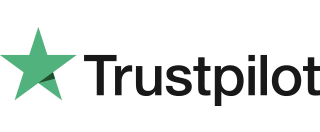|
Getting your Trinity Audio player ready...
|
Welcome to Paynetworx! We’re thrilled to have you on board. Now that you’re signed up, here’s a short video guide that walks you through the entire process of using the Paynetworx Virtual Terminal to help you get started quickly and efficiently.
Pay by Phone
- Login: Access your Paynetworx Dashboard with your username and password.
- Go to Virtual Terminal: Go to the Virtual Terminal section.
- Enter Transaction Details: On the VT page, fill in the transaction details, including the amount, reference, or descriptions.
- Card and Customer Details: Complete the Card Details and Customer Details sections.
- Process the Transaction: Scroll down and click “Process Transaction Now.”
Pay by Link
- Go to Transaction Details: Go to the transaction details section.
- Generate Pay Button: Change the transaction process from “Process Transaction Now” to “Generate a Pay Button.”
- Fill Necessary Details: Complete all required fields.
- Pay Button Details: Fill out the Pay Button Details section.
- Add Your Website: Include your website information.
- Customer Details: Fill out the Customer Details section and add the customer’s email.
- Generate and Email: Click on “Generate Pay Button” and then click “Email to Customer.”
By following these steps, you’ll be able to efficiently manage transactions through your Paynetworx account.
For further help, please contact us.