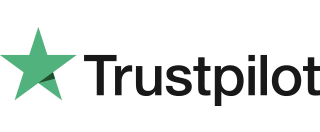Cable Connection to WIFI Access Point
Please follow this procedure carefully and only power on the terminal and WI-FI access point when instructed. 1. Plug the supplied network cable into the WAN socket in the Wi-Fi access point. Connect the other end to the internet source. 2. Plug the power supply into the Wi-Fi access point. 3. Plug the Wi-Fi access […]
Display Icons
The following is an index to the icons shown in the status bar. Battery level indicator Signal strength indicator Connectivity indicators The following is an index to miscellaneous icons Additional icons Welcome screen graphics
Display Icons
The following is an index to the icons shown in the status bar. Battery level indicator Signal strength indicator Connectivity indicators The following is an index to miscellaneous icons Additional icons Welcome screen graphics
Power On & Terminal Display
Please note: The screen-shots and receipt on your terminal may differ in detail from those depicted in this manual. Turning the terminal on Connect power supply to a nearby electrical outlet. Hold down the power button (located above the red cancel X button) until the display illuminates. Remove the protective film from the display if […]
Castles VEGA3000C Terminal Diagram
Below is a Castles VEGA3000C Terminal Diagram that shows the features on the terminal itself.
Training Mode
Please note: The Training Payment Card is not supplied with the terminal as standard.Once the terminal is switched to Training Mode it enables the user to perform all transaction types without the actual transfer of funds. You may use normal Chip and PIN cards to perform these training transactions. How to switch to Training ModeEnsure […]
Castles VEGA3000M Paper Roll Replacement
Follow the steps below to change / replace the Castles VEGA3000M Paper Roll. When you first receive your terminal, one roll will be supplied in the box. It may be loose in the box or already in the terminal paper compartment. It’s vital that you use approved paper roll suppliers to ensure you terminal prints […]
Contactless Transaction Prompt to Insert Card
It is routine for a contactless card to require a further security check occasionally. If the card is used for a lot of contactless transactions, this should be expected. This prompt is to prove the customer is the genuine cardholder. Once the PIN is entered the counter will reset and the customer can begin using […]
Terminal Menu and Reports Menu
Reports and terminal menuThe screens below show the Reports and Terminal Menu. This is displayed by pressing the F1 key when the Transaction Menu or Welcome Screen is displayed. The menu options may be split between two screens. To access the second screen, press the ARROW key below the display. This operation can be repeated […]
Network Connection – Cable
These steps below explain how to do a cable connection to your 3000C Countertop terminal. 1. Place the terminal face down on a flat surface. 2. Open the cable tidy bridge. 3. Thread the black power supply cable to the right of the cable tidy recess and insert the plug into the rear of the […]