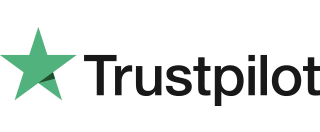Hotel Mode
When a large value transaction is expected (typically in Hotel or Rental environments), a Pre-Authorisation can be made for the expected value, to check the customer’s card is valid and the customer has enough credit available for the transaction. If the expected value increases, then further Pre-Authorisations can be made. The final amount is fully […]
Mailorder Transaction
1. From the idle screen press the green key once and select Mailorder. 2. Select Sale and press green key. 3. Key in the customer’s card number and press green key. 4. Key in the expiry date in MMYY format (1217 for December 2017). 5. Enter three digit code at the back of the card […]
Move Customer Not Present (CNP) – Mailorder
Follow the instructions below to perform a Move Customer Not Present (CNP) transaction. This can be performed on your Ingenico Move 3500 or Move 5000 terminal. The CNP transaction is performed when a payment is taken without face to face customer interaction, however, if this is something your business is consistently doing we recommend you […]
Sale with Gratuity
Your terminal is not pre-configured to allow for Gratuities (i.e. tips). If you would like the Gratuity mode enabled on your terminal please contact the terminal helpdesk. Note: You must ensure that this option is enabled on your acquirers Merchant Account. Gratuity mode would commonly be used within the leisure industry in order to allow […]
Move 3500/5000 Swipe Sale
Follow the steps below to conduct a Move 3500/5000 Swipe Sale. 1. Select SALE from the transaction menu. 2. Insert / Swipe / Present screen is shown. 3. The SALE menu screen will be displayed. 4. Enter the sale amount and press green key. 5. Terminal will contact the acquirer. 6. Auth code is returned […]
Mobile Network Selection
Your terminal will automatically pick-up a best available network, however if required you can manually select network in order for terminal always connect to selected provider. To enable the manual mode please go to supervisor menu, enter your password and select “Config”. In the config menu press menu key and choose “SEL GSM N/W01/01/19 Please […]
Display / Icons
Please note the terminal is using following colouring scheme: No icon means the function is not present in the terminal or its switched off. Grey icon represents an active feature but not connected. Orange icon represents connection in progress. Green icon is used during connection when the terminal is ready to exchange data. Following power […]
Diagnostic Codes
You may see diagnostic (DIAG) codes at the bottom of transaction receipts and reports. Some indicate an error while others offer information. More than one diagnostic code may be printed. For example DIAG 828282 would indicate three communication failure attempts during a transaction. 10 or 17 GPRS or IP connection error. Retry transaction. If the […]
Authorisation Only Transaction
Note: You must ensure that this option is enabled on your acquirers Merchant Account. Contact your acquirer to ensure that this option is available to you. An Authorisation Only transaction gives an authorisation code for a specific amount against a customer’s card without the capture of the transaction details by the acquirer. This facility is […]
Account Verification
Note: You must ensure that this option is enabled on your acquirers Merchant Account. Contact your acquirer to ensure that this option is available to you. In order to check that a customer’s card is valid an Account Verification can be performed. Typically this would be used before opening a bar tab, or any situation […]