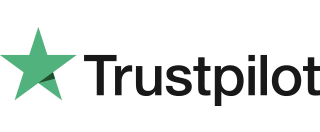Diagnostic Codes
You may see diagnostic (DIAG) codes at the bottom of transaction receipts and reports. Some indicate an error while others offer information. More than one diagnostic code may be printed. For example DIAG 828282 would indicate three communication failure attempts during a transaction. 52 Offline or Forced Transaction.This is not an error and is for […]
Contactless Transaction Prompt to Insert Card
It is routine for a contactless card to require a further security check occasionally. If the card is used for a lot of contactless transactions, this should be expected. This prompt is to prove the customer is the genuine cardholder. Once the PIN is entered the counter will reset and the customer can begin using […]
Screen Messages
Below is a list of the messages that you may see on the display of your terminal and/or PINpad. COMPLETED The transaction has been completed. DECLINED The card, card issuer or acquirer has declined to authorise the transaction, you should ask for another means of payment. TRANSACTION CANCELLED The PINpad is displaying confirmation that you, […]
(T) Terminal Displays “PIN Tries Exceeded”
This means the card has been locked after too many failed PIN entry attempts. It may be possible to perform a PIN Bypass. The customer should contact their card issuer to change thier PIN, or if they do know it they can unlock it at any ATM. For more information about Pin Bypass, see our […]
(T) Error Inserting Chip Card
If you insert a chip card into the terminal and nothing happens:The card reader on your terminal is not active when your PINpad is attached and operational. Please use the card reader on your PINpad to process transactions.
(T) Terminal Unable to Take Contactless Transactions
Not all cards are enabled for contactless transactions, please ensure that the card presented to PINpad is a contactless card, the customer should contact their card issuer if they are unsure.Ensure that the contactless card is presented to the contactless card read zone until prompted to remove the card. You can check the card read […]
(T) Customer Forgotten PIN Code
If your acquirer allows it, you can perform a PIN Bypass to bypass the entry of the PIN code, by pressing the cancel key followed promptly by the menu key twice. If the card allows the PIN Bypass you may find that the acquirer declines the transaction. Transactions taken by PIN Bypass are subject to […]
(T) PINpad Does Not Show WELCOME Message on Idle Screen
If your PINpad does not show the WELCOME message on the idle screen, follow the steps below: Remove the power from your terminal until your PINpad is completely powered off. Reconnect the power to your terminal and after a short initialisation process your PINpad should display the WELCOME message. You should contact the terminal Helpdesk […]
Conducting Transactions & Sales
In order to perform a transaction in a quick and efficient manner you may type in the transaction amount from the idle screen on your terminal. This method may be used to start any sale transaction, no matter what the card type is (i.e. contactless cards or cards with, or without a chip).Enter the transaction […]
PINpad Keypad & Display
The PINpad keypad is laid out as below: To enter numbers press the relevant keys. If you make a mistake you can correct this using the correction keys. Press the clear key once to delete one character at a time. Press the cancel key once to delete the entire line; pressing the cancel key again […]