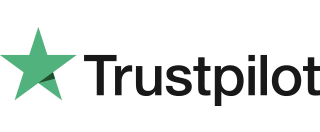Mailorder Transaction
1. From the idle screen press the green key once and select Mailorder. 2. Select Sale and press green key. 3. Key in the customer’s card number and press green key. 4. Key in the expiry date in MMYY format (1217 for December 2017). 5. Enter three digit code at the back of the card […]
Move Customer Not Present (CNP) – Mailorder
Follow the instructions below to perform a Move Customer Not Present (CNP) transaction. This can be performed on your Ingenico Move 3500 or Move 5000 terminal. The CNP transaction is performed when a payment is taken without face to face customer interaction, however, if this is something your business is consistently doing we recommend you […]
Sale with Gratuity
Your terminal is not pre-configured to allow for Gratuities (i.e. tips). If you would like the Gratuity mode enabled on your terminal please contact the terminal helpdesk. Note: You must ensure that this option is enabled on your acquirers Merchant Account. Gratuity mode would commonly be used within the leisure industry in order to allow […]
Move 3500/5000 Swipe Sale
Follow the steps below to conduct a Move 3500/5000 Swipe Sale. 1. Select SALE from the transaction menu. 2. Insert / Swipe / Present screen is shown. 3. The SALE menu screen will be displayed. 4. Enter the sale amount and press green key. 5. Terminal will contact the acquirer. 6. Auth code is returned […]
Diagnostic Codes
You may see diagnostic (DIAG) codes at the bottom of transaction receipts and reports. Some indicate an error while others offer information. More than one diagnostic code may be printed. For example DIAG 828282 would indicate three communication failure attempts during a transaction. 10 or 17 GPRS or IP connection error. Retry transaction. If the […]
Authorisation Only Transaction
Note: You must ensure that this option is enabled on your acquirers Merchant Account. Contact your acquirer to ensure that this option is available to you. An Authorisation Only transaction gives an authorisation code for a specific amount against a customer’s card without the capture of the transaction details by the acquirer. This facility is […]
Account Verification
Note: You must ensure that this option is enabled on your acquirers Merchant Account. Contact your acquirer to ensure that this option is available to you. In order to check that a customer’s card is valid an Account Verification can be performed. Typically this would be used before opening a bar tab, or any situation […]
Surcharging
Your terminal is not pre-configured to allow for Surcharging. If you would like the Surcharge functionality enabled on your terminal please contact the terminal Helpdesk. The Surcharge functionality would commonly be used within the leisure & service industries in order to add a surcharge of a set amount or set percentage rate to the total […]
Split Bills
Your terminal is not pre-configured to allow for Split Bills. If you would like the Split Bill functionality enabled on your terminal please contact the terminal Helpdesk. The Split Bill functionality would commonly be used within the leisure industry in order to break down a bill associated with a table into amounts that can be […]
Chip & Pin Sale
1. Select SALE from the transaction menu. 2. Insert / Swipe screen is shown. Insert the card. 3. The card is read and will then proceed to the sale screen. Enter the sale amount and press the green key. 4. Cardholder to enter their PIN code and press the green key. 5. Cardholder is then […]